Yes, friends, We can Increase our PC performance to experience smooth gameplay in PUBG Mobile in our Low-End PC. Many people use PC or laptops with no graphics cards. To play PUBG Mobile with Tencent Gaming Buddy, we don't need any high performing PC. A computer with 4GB RAM is pretty good for playing PUBG Mobile in the Tencent emulator. I know it is very basic but, I am really serious about playing PUBG Mobile in such a PC without facing Lags. If your PC is old or very old, You can Boost FPS and increase your overall PC performance to Fix Lags in Emulator. We can set our PC at it's highest potential to get a good fps in our emulators.
If you are a PUBG Mobile Bhakt, and you have an old low-end PC, and you want to play PUBG Mobile in it, then you have come to the right place. The best emulator for playing PUBG is Tencent Gaming Buddy(GameLoop).
There are some other android emulators too, but those are heavy applications and I do not recommend them if you have low-end pc with no graphics card. Increasing your PC performance won't help with those heavy Android Emulators too.
Also Read: PUBG Mobile Season 12: RP 100 Outfit, Gun Skin, new theme and more
So, you also have a PC with 4GB RAM and Intel HD graphics card. I used to have a laptop with 4GB RAM. It was a pretty decent laptop but in this era, it was a low-end laptop. I learned about emulators so I downloaded Tencent Gaming Buddy emulator to play PUBG Mobile on my laptop.
The first gameplay was so horrible. I couldn't even move. It was lagging so much, and sometimes the frame got stuck. Playing PUBG Mobile in such a PC is so frustrating. When you know that you are quite good at PUBG Mobile but every time you die because of your PC.
Trust me, I have the experience. Later I learned and successfully fixed the lag issue. I did some tricks that increased my PC performance at 200%, and now I get almost 70-80 ping every time. Having a good Internet connection is not enough, your pc needs to work efficiently as well. And today I am going to share those tricks with you.
Windows has it's own optimization system. You can optimize your drive to run more smoothly. In this way, your PC can process more data which gives a boost to your gaming performance too. This should be done once a month.
Also Read: PUBG Mobile: New Karakin map details, features, release date
When we buy any laptop or desktop computer, it runs in a low-performance setting. It is a default setting. However, you can optimize your PC and set the setting to its highest performance. As soon as you do that, your PC will start working twice as fast as before. Optimizing PC performance doesn't only mean to change setting but you also need to check every junk file and clean it. Doing these things will boost up your PC performance and you will experience a good frame rate in your PUBG Mobile game.
These Tricks will be very effective for your old PC, and it will run much better than before. If you have a 4GB RAM PC like me, then it should run PUBG Mobile in Tencent Gaming Buddy very well. Just take a good Internet connection and you are good to go.
Also Read: Erangel 2.0: The Untold Story of Freedom and Captivity| PUBG
After doing the optimization and clean up, your PC will run faster, and you will see lags only sometimes. You will be able to play in medium and high graphics with only 60-100 pings. Make sure you only use Tencent Gaming Buddy. Also, you need to keep your PC working. So, you need to use these applications-
I have explained every single trick I used to optimize my PC to get good fps for PUBG Mobile.
Click here to download CCleaner from Official Website.
Wise Game Booster: Light applications are very important as I said. This application can increase your Ram capacity by stopping background apps so that you can play games without any lag. Wise Game Booster can increase your overall PC performance.
Click here to download Wise Game Booster from Official Website.
All you have to do this, go to the link and download it. It is a small file. After you have done, open the app. It will automatically detect all the background applications. Just click on "optimize all" to stop them. After this, you will be able to play PUBG Mobile in your PC like you never played before.
Final Words: Who doesn't want to play games? But, most of us use pretty decent PCs with 4gb RAM or 6GB RAM with a decent Graphics Card. It is fine if your PC can run 30+ fps then everything is right. I think 30-60 fps is just perfect for smooth gameplay. But if your fps is below 30 then just go and do these tricks to repair your piece o JUNK. If it still doesn't work then you need to buy a new PC.
Also Read: PUBG Mobile Season 11 leaks, double scope, new skins, and more
If you are a PUBG Mobile Bhakt, and you have an old low-end PC, and you want to play PUBG Mobile in it, then you have come to the right place. The best emulator for playing PUBG is Tencent Gaming Buddy(GameLoop).
There are some other android emulators too, but those are heavy applications and I do not recommend them if you have low-end pc with no graphics card. Increasing your PC performance won't help with those heavy Android Emulators too.
 |
| Increase PC performance to Fix Lags in PUBG Mobile |
Also Read: PUBG Mobile Season 12: RP 100 Outfit, Gun Skin, new theme and more
So, you also have a PC with 4GB RAM and Intel HD graphics card. I used to have a laptop with 4GB RAM. It was a pretty decent laptop but in this era, it was a low-end laptop. I learned about emulators so I downloaded Tencent Gaming Buddy emulator to play PUBG Mobile on my laptop.
The first gameplay was so horrible. I couldn't even move. It was lagging so much, and sometimes the frame got stuck. Playing PUBG Mobile in such a PC is so frustrating. When you know that you are quite good at PUBG Mobile but every time you die because of your PC.
Trust me, I have the experience. Later I learned and successfully fixed the lag issue. I did some tricks that increased my PC performance at 200%, and now I get almost 70-80 ping every time. Having a good Internet connection is not enough, your pc needs to work efficiently as well. And today I am going to share those tricks with you.
How to Increase PC performance to Fix Lags PUBG Mobile
You can use various methods to increase your PC performance, but all of them are not safe. Formating your PC can also increase PC performance for playing PUBG Mobile in TGB emulator but, i am here some other method, that won't hurt any of your files during the process. Here check it out-
As I said Optimizing your PC for gaming can boost your PC performance for better gameplay. If you use a trash PC then do these things to fix lags in PUBG Mobile. So, let's not waste any more time. First, you need to do is cleaning all the junk files from your C drive.
Cleaning Junk file of your PC
Of course, cleaning junk files always helps but this one I am talking about is to cleaning system junk. All you need to do is-
- Hold the 'Windows key' and press 'R'. This will open the run window.
- Type "%temp%" and press 'Enter'. You will see a folder.
- Delete everything in the folder. Some files are used by the system, don't worry, those files won't delete. Just press the skip button to complete the process.
- Now, open your recycle bin. You will see all those deleted files in it. Clean up the recycle bin also.
Disk Clean up to free up more RAM
 |
| Disk Cleanup |
Now, we all know that if we don't have any dedicated graphics in our PC then we will need as much as RAM we can get. An old PC can get trashy if you don't free your RAM. To free RAM, Windows has its clean up system for the system drive.
- Just go to your C drive or the drive that contains Windows.
- Right Click on it and click on properties. You will see 'Disk Cleanup" in the disk in the properties tab.
- Click on the 'Disk Cleanup'. After that, you will see a check-up box with notification of how much data can be deleted. Check on that and click 'ok'.
- Next, a dialogue box will appear. Click on the 'delete files' to clean all that junks. Now, this was only half of the process. The next thing is Drive Optimization.
C Drive Optimization for better PC performance
 |
| C Drive Optimization |
Windows has it's own optimization system. You can optimize your drive to run more smoothly. In this way, your PC can process more data which gives a boost to your gaming performance too. This should be done once a month.
- Now, on the C drive properties, go 'Tools' (right next to the General tab).
- You will see 'check', click on it. Let it check first and when it gets done.
- Click on 'optimize' and then click on the 'Optimize' on the next tab again.
- It will optimize your C Drive in a moment. It takes some time So, only optimize the Drive that contains windows in it.
Next is Settings is to Boost FPS
Now lets set our PC at it's highest potential to get some Boost in FPS. Normaly our PC stays in default setting which gives us a medium performance, but we can push it to even further by doing some changes in setting. To do that-
- Now, Go to your 'control panel' and type 'Power options' on the search bar, and then click on 'power options'.
- 3 options will appear. Recommended, Power Saver, and high performance.
- Select the 'High-performance' option. Now, the high-performance tab is on the hidden tab. You have to collapse it to make it appear.
- Again, type 'Advanced Settings' in the search of Control panel and press 'Enter'.
- You will see, 'view advanced system settings'. Click on it and a new dialogue box will appear.
- Go on the 'Advanced' tab and click on 'settings' in performance.
- In the new dialogue box, you will see 3 options. Select "adust for the best performance". It will make your PC performance even better.
Also Read: PUBG Mobile: New Karakin map details, features, release date
When we buy any laptop or desktop computer, it runs in a low-performance setting. It is a default setting. However, you can optimize your PC and set the setting to its highest performance. As soon as you do that, your PC will start working twice as fast as before. Optimizing PC performance doesn't only mean to change setting but you also need to check every junk file and clean it. Doing these things will boost up your PC performance and you will experience a good frame rate in your PUBG Mobile game.
These Tricks will be very effective for your old PC, and it will run much better than before. If you have a 4GB RAM PC like me, then it should run PUBG Mobile in Tencent Gaming Buddy very well. Just take a good Internet connection and you are good to go.
Also Read: Erangel 2.0: The Untold Story of Freedom and Captivity| PUBG
Keep your PC performance better with third-party Applications
Friends, I am recommending you to use two application that is so perfect for your low-end PC. These two applications will help you to keep your PC clean and smooth. And more importantly, these are the lightest application on the Internet and it is free.After doing the optimization and clean up, your PC will run faster, and you will see lags only sometimes. You will be able to play in medium and high graphics with only 60-100 pings. Make sure you only use Tencent Gaming Buddy. Also, you need to keep your PC working. So, you need to use these applications-
I have explained every single trick I used to optimize my PC to get good fps for PUBG Mobile.
Additional Software to keep your PC clean and fast
CCleaner: This is a free and paid software for Windows 10. You don't need the paid one. This PC junk cleaner application is very light and easy to use which is important for Low-End PCs. You will need this application once in a while. So, go to the below link and download and install this software to your PC. After installing it, You just have to click on 'analyze' to detect junk files and then click on 'Clean' to delete them.Click here to download CCleaner from Official Website.
Wise Game Booster: Light applications are very important as I said. This application can increase your Ram capacity by stopping background apps so that you can play games without any lag. Wise Game Booster can increase your overall PC performance.
Click here to download Wise Game Booster from Official Website.
All you have to do this, go to the link and download it. It is a small file. After you have done, open the app. It will automatically detect all the background applications. Just click on "optimize all" to stop them. After this, you will be able to play PUBG Mobile in your PC like you never played before.
Final Words: Who doesn't want to play games? But, most of us use pretty decent PCs with 4gb RAM or 6GB RAM with a decent Graphics Card. It is fine if your PC can run 30+ fps then everything is right. I think 30-60 fps is just perfect for smooth gameplay. But if your fps is below 30 then just go and do these tricks to repair your piece o JUNK. If it still doesn't work then you need to buy a new PC.
Also Read: PUBG Mobile Season 11 leaks, double scope, new skins, and more

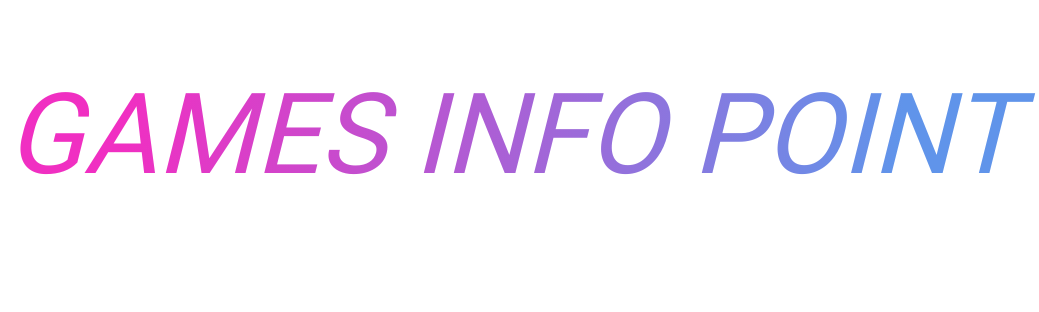
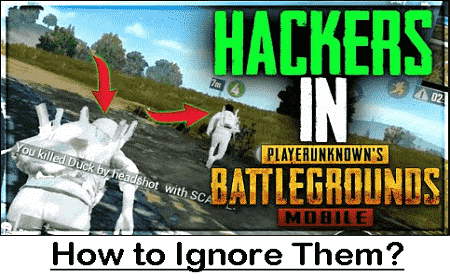
0 Comments